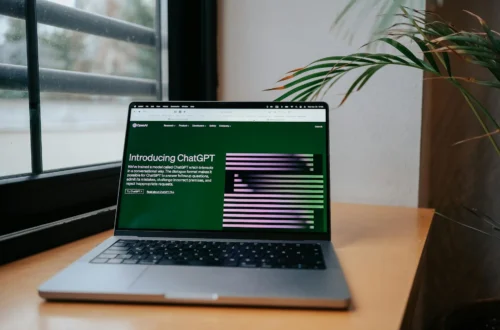Introduction
Hey there, social media enthusiast! Are you ready to take your online presence to the next level? Let’s talk about the Be Social extension – a nifty tool that can make your social media life a whole lot easier. Whether you’re a casual user or a social media pro, this guide will walk you through everything you need to know about using the Be Social extension.
What is the Be Social extension?
The Be Social extension is a browser add-on that helps you manage your social media accounts more efficiently. It’s like having a personal assistant for your online social life, right at your fingertips!
Key features
- Easy access to multiple social media platforms
- Quick posting and sharing capabilities
- Customizable notifications
- Time-saving scheduling tools
How to install the Be Social extension
Getting started with Be Social is a breeze. Here’s how you can add it to your browser in just a few clicks:
- Open your preferred web browser
- Go to the extension store (like Chrome Web Store for Google Chrome)
- Search for “Be Social extension”
- Click on “Add to Chrome” (or your browser’s equivalent)
- Follow the prompts to complete the installation
Pro tip: Make sure you’re downloading the official Be Social extension to keep your accounts safe!
Setting up your accounts
Now that you’ve got the extension installed, it’s time to link up your social media accounts. Don’t worry, it’s super easy:
- Click on the Be Social icon in your browser toolbar
- Select “Add Account”
- Choose the social media platform you want to add
- Log in to your account
- Grant the necessary permissions
Repeat these steps for all the accounts you want to manage through Be Social. Remember, the more accounts you add, the more you can do with the extension!
Using Be Social’s main features

Posting across platforms
One of the coolest things about Be Social is how easy it makes posting to multiple platforms at once. Here’s how:
- Click the Be Social icon
- Select “New Post”
- Write your message
- Choose which platforms you want to post to
- Hit “Post” and you’re done!
Scheduling posts
Got a brilliant idea for a post but it’s not the right time to share it? No problem! Be Social lets you schedule posts for later:
- Create your post as usual
- Instead of hitting “Post”, click “Schedule”
- Choose the date and time you want your post to go live
- Confirm, and Be Social will take care of the rest
Managing notifications
Be Social can help you stay on top of your notifications without constantly checking each platform:
- Go to the Be Social settings
- Click on “Notifications”
- Choose which types of notifications you want to receive
- Customize how you want to be notified (browser pop-ups, sounds, etc.)
Tips for getting the most out of Be Social
- Take some time to explore all the features – you might find some hidden gems!
- Use the analytics tools to see which of your posts are performing best
- Try out the content suggestion feature if you’re ever stuck for ideas
- Don’t forget to regularly check your scheduled posts in case you need to make any last-minute changes
Troubleshooting common issues
Even the best tools can have hiccups sometimes. If you run into any problems with Be Social, try these quick fixes:
- Make sure your browser and the extension are up to date
- Check your internet connection
- Try logging out of your accounts and logging back in
- If all else fails, uninstall and reinstall the extension
Conclusion
And there you have it – your guide to using the Be Social extension! With these tips and tricks up your sleeve, you’re all set to become a social media whiz. Remember, the key to getting the most out of Be Social is to play around with it and find the features that work best for you. Happy posting!